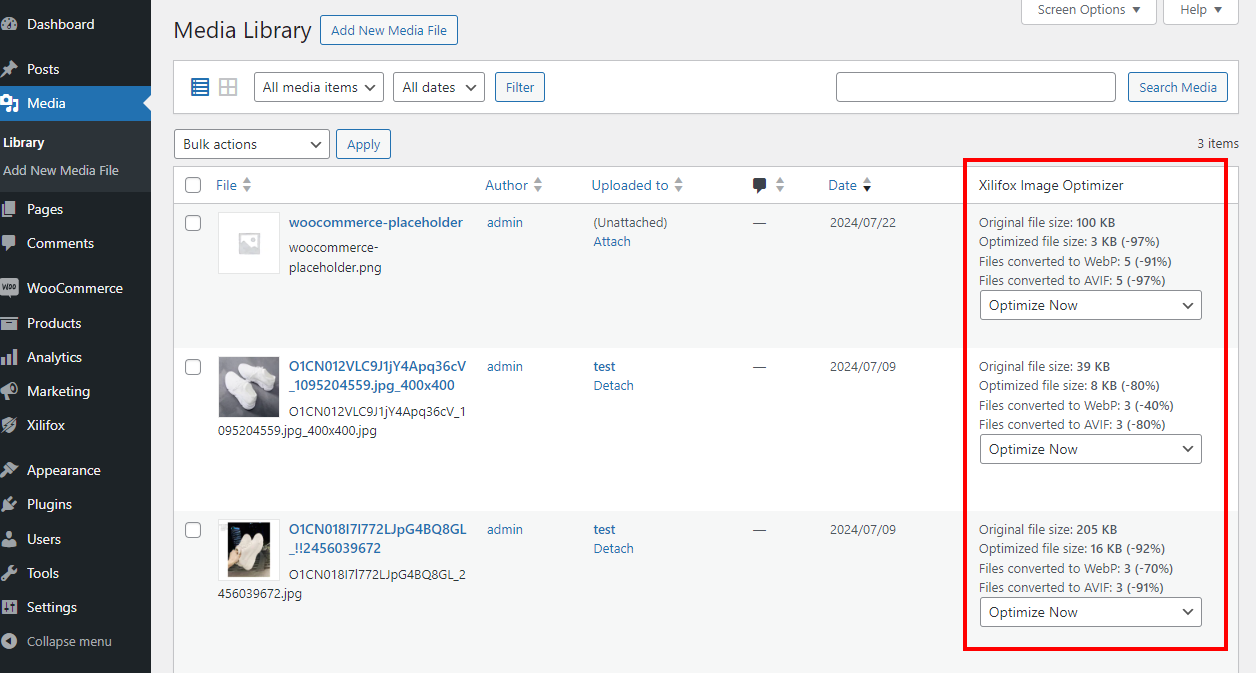The plugin does not change URLs to images, so when looking at the source of the website, you will see the URLs for the default images all the time. The plugin creates redirections to output files in WebP and AVIF format, changing the MIME type of these images, but without changing the URL.
-
How to check if the plugin works properly? It is very simple. To do this, use a tool called Dev Tools in your web browser.
-
Step 1. #
Please remember to do the following before testing the plugin (if it applies to you):
- if you are using Cloudflare: purge all cache by clicking “Purge Everything” in the Cloudflare panel,
- if you are using LiteSpeed: purge all cache by clicking “Flush All” in the “LiteSpeed Web Cache Manager” section in the hosting management panel,
- if you use another form of cache in the hosting management panel: purge all cache.
-
Step 2. #
Launch Dev Tools on your website by clicking “Inspect” in the context menu:
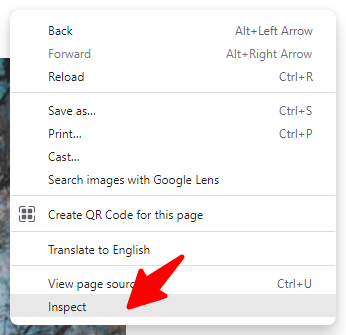
-
Step 3. #
Go to the “Network” tab:
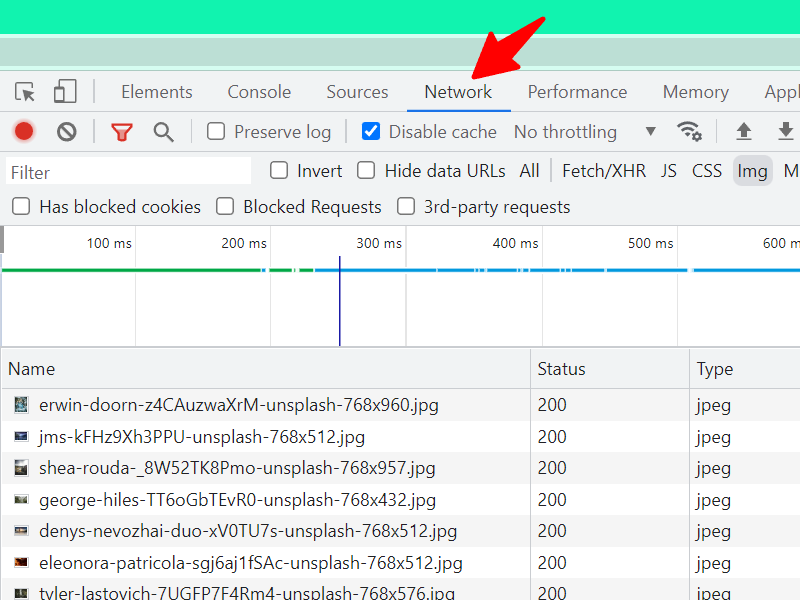
-
Step 4. #
Check the “Disable cache” option:
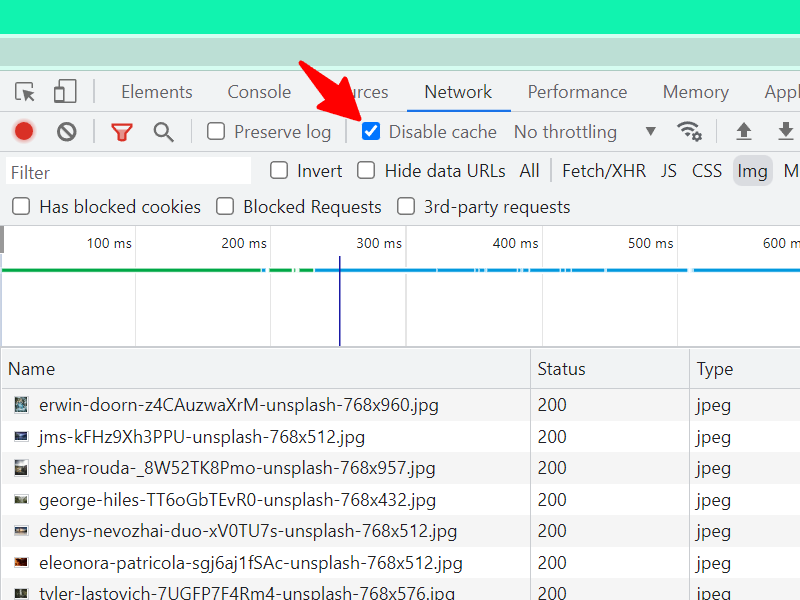
-
Step 5. #
Activate filtering for “Img” (Images):
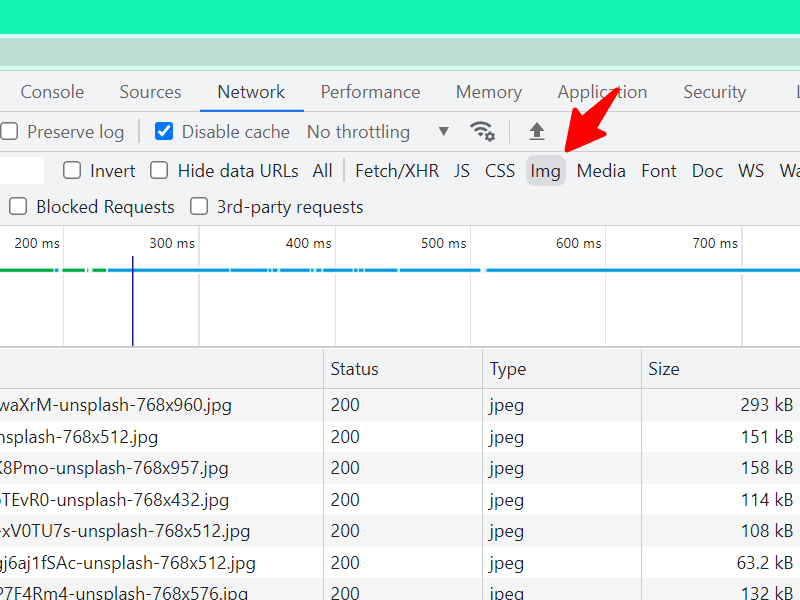
-
Step 6. #
Refresh the page:
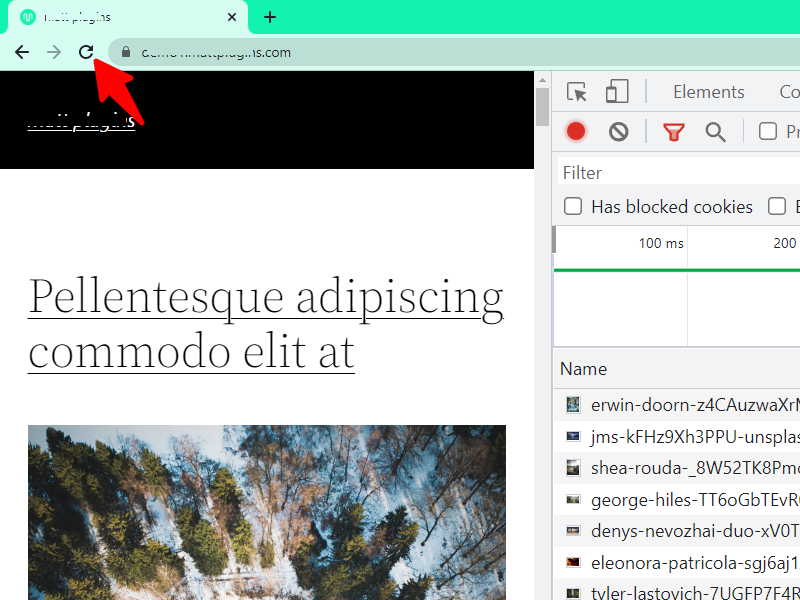
-
Step 7. #
Check list of loaded images. Take note of the “Type” column:
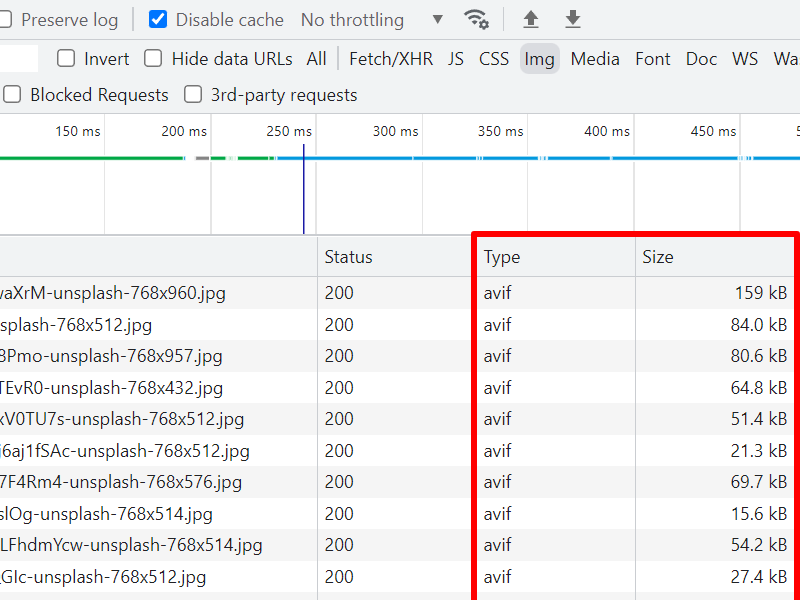
Instead of the original MIME type for an image it will be WebP or AVIF.
-
Step 8. #
You can also check it in an even simpler way, in the WordPress panel: