If you are using the MiroHost hosting, please follow the steps below for the Xilifox Image Optimizer plugin to work properly.
-
Step 1. #
Log in to the Control panel of the MiroHost hosting.
-
Step 2. #
Find your hosting service in the order list and expand the list of available options for your website:
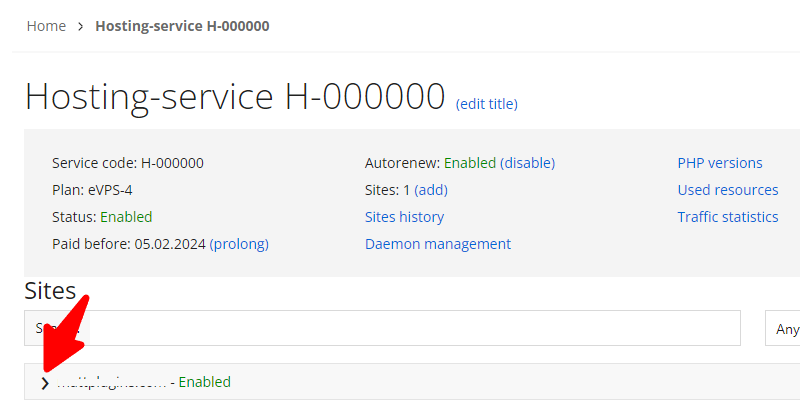
-
Step 3. #
Go to the “Nginx settings” option.

-
Step 4. #
Turn off the “Serving static content by nginx” feature.
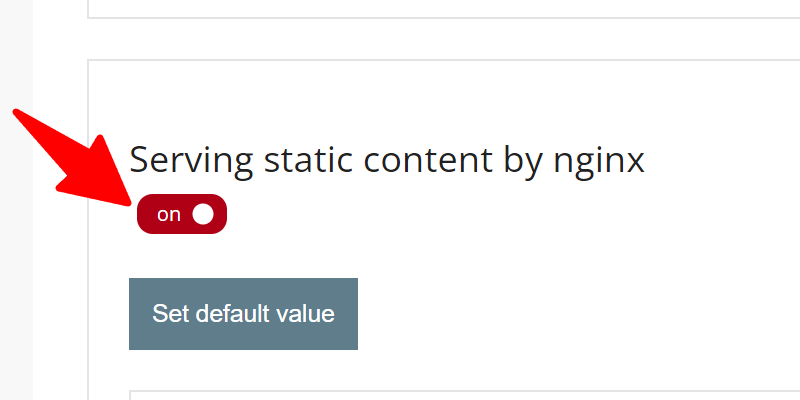
If you do not want to disable this feature for the entire website, skip this step and go to the next step, a more recommended solution.
-
Step 5. #
In the “Extensions of files that will be excluded serving static content by Nginx” list, add the following extensions:
- jpg
- jpeg
- png
- webp

-
Step 6. #
Save the changes by clicking the “Save” button.
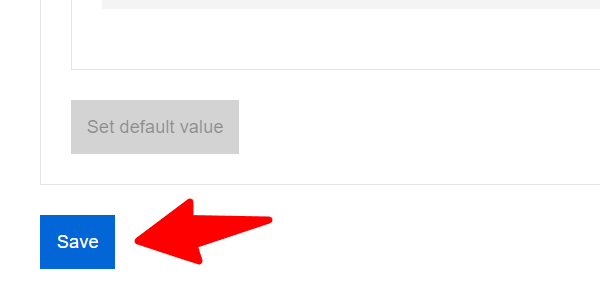
-
Step 7. #
That’s all! The error on the plugin settings page should disappear.
