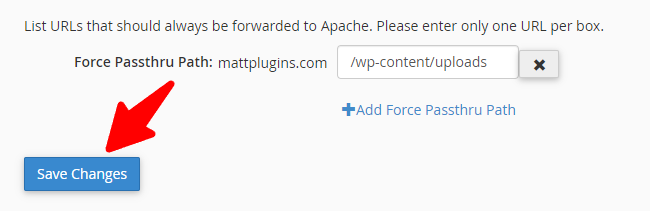If you are using the InMotion hosting, please follow the steps below for the Xilifox Image Optimizer plugin to work properly.
-
步 1. #
Log in to the cPanel interface of the InMotion hosting.
-
步 2. #
In the “Software” section, click on the “Cache Manager” icon.
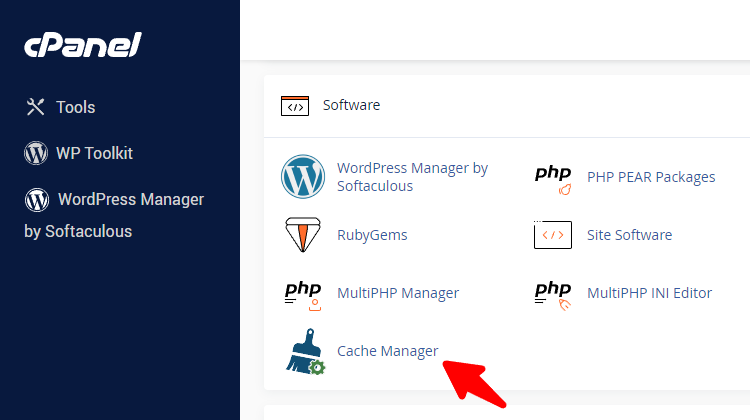
-
步 3. #
Select your domain and go to the “Options” tab.
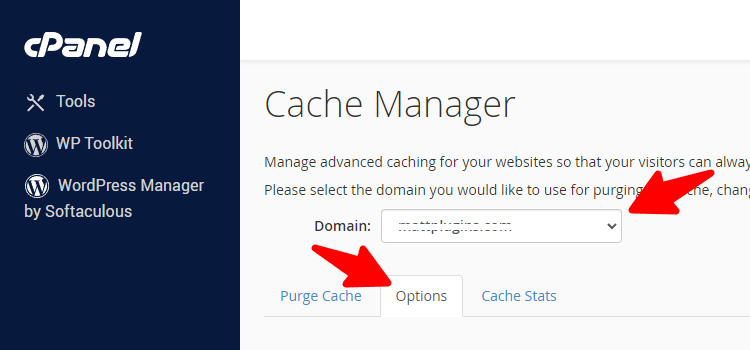
-
步 4. #
Click on “Show Advanced Options” button.
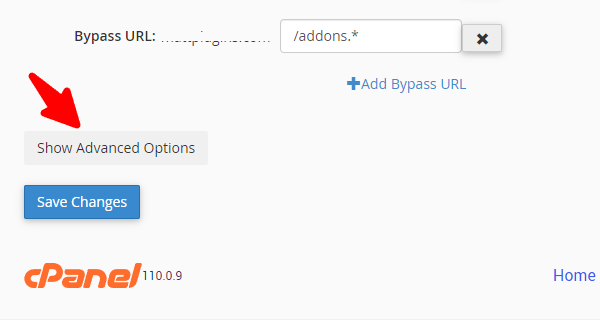
-
步 5. #
In the “Force Passthru Path” field, add the
/wp-content/uploads价值.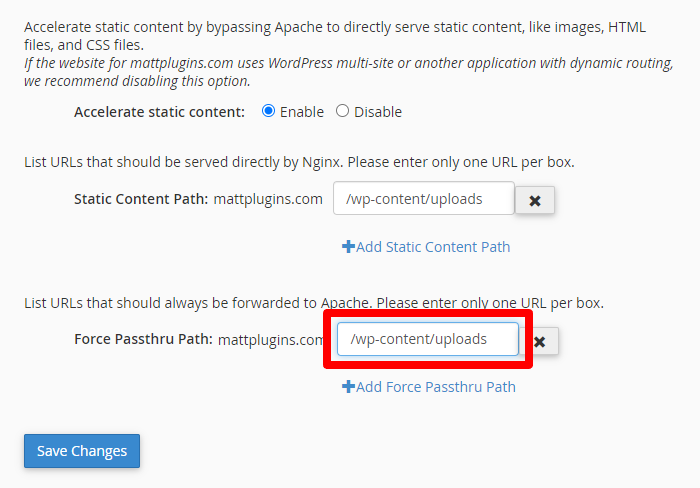
-
步 6. #
Save the changes by clicking the “Save Changes” button.